How to Download Aadhaar Card Online
The Aadhaar card is a significant identification document issued by the Government of India, featuring a unique 12-digit number. This number is issued by the Unique Identification Authority of India (UIDAI) and serves as proof of identity and address for any Indian citizen. Additionally, the Aadhaar card is essential for availing various government and non-government services.
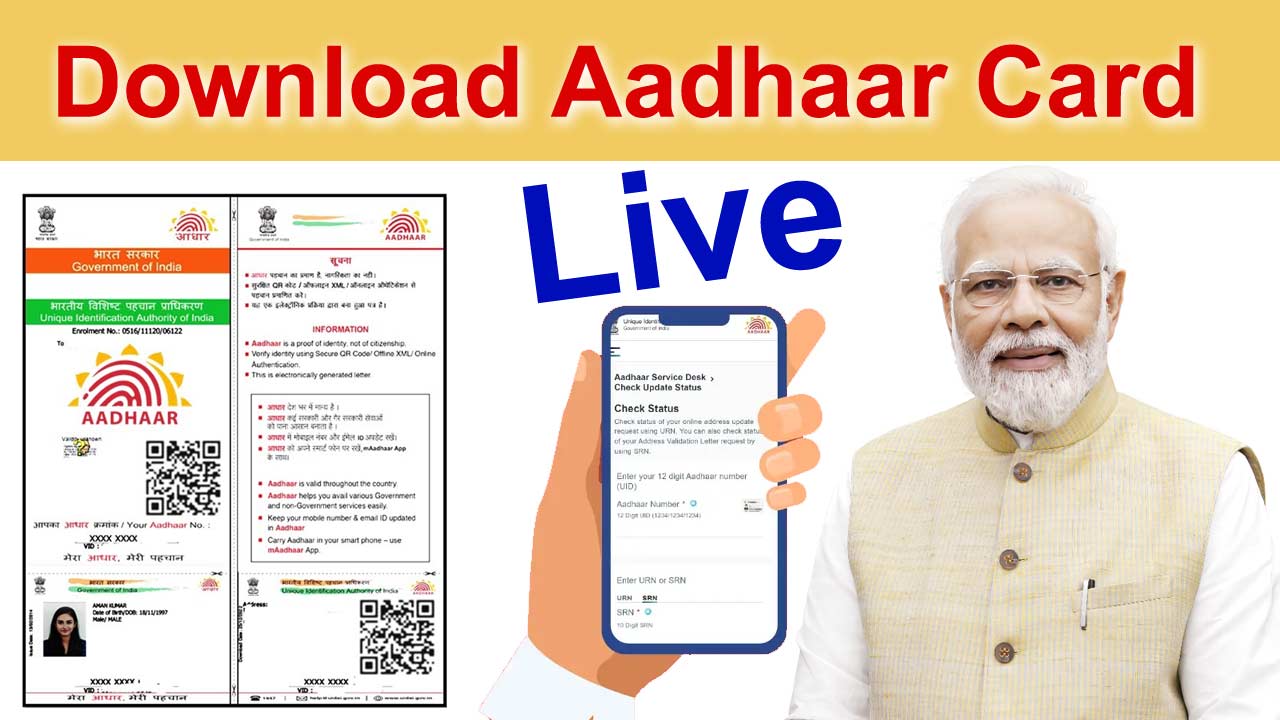
This guide provides detailed information on the process of downloading an Aadhaar card, as well as its uses and importance.
Methods to Download an Aadhaar Card
Citizens can download an Aadhaar card through four main methods. Below is a step-by-step guide for each method:
Via the UIDAI (Myaadhaar) Portal
- Visit the Official Website:
- Go to myaadhaar.uidai.gov.in.
- Click on the ‘Download Aadhaar‘ link.
- Enter Required Information:
- Enter the 12-digit Aadhaar Number, 16-digit Virtual ID (VID) Number, or 28-digit Enrollment ID (EID) Number on the new page.
- EID (Enrollment ID) is a 28-digit number given during the application process to track its status.
- UID (Unique Identification Number), or Aadhaar number, is a 12-digit number issued after approval.
- Verify and Download:
- Click on the ‘Send OTP’ button and enter the OTP received on your registered mobile number.
- Click on the ‘Verify and Download’ button to download your Aadhaar card.
Note: If you have forgotten your Aadhaar number or enrollment ID, use the ‘Retrieve EID/Aadhaar number‘ option by entering your name, mobile number, or email, and retrieve it using the OTP.
Light Process How to Download Aadhaar Card Online
| Method | Steps |
|---|---|
| Via the UIDAI (Myaadhaar) Portal | 1. Visit myaadhaar.uidai.gov.in. 2. Click on ‘Download Aadhaar‘.3. Enter Aadhaar Number, VID Number, or EID Number.4. Click ‘Send OTP’ and enter OTP.5. Click ‘Verify and Download’. |
| Generating VID | 1. Visit uidai.gov.in.2. Go to “My Aadhaar” and select “VID Generator”.3. Enter Aadhaar number and registered mobile number.4. Enter OTP.5. VID will be displayed on the screen. |
| Via the mAadhaar Mobile Application | 1. Install the mAadhaar app (available on Android and iOS).2. Open the app and register using your mobile number and OTP.3. Go to the dashboard and click ‘Download Aadhaar’.4. Choose Regular or Masked Aadhaar.5. Enter Aadhaar Number, VID Number, or EID Number and fill captcha.6. Click ‘Request OTP’ and enter OTP.7. Click ‘Verify & Download’. |
| Via DigiLocker | 1. Visit digilocker.gov.in.2. Log in or create an account.3. Search for ‘Aadhaar Card’.4. Select Aadhaar Card.5. Enter Aadhaar number and OTP.6. Go to ‘Issued Document’ section and download. |
| Via the UMANG Portal | 1. Visit web.umang.gov.in and log in.2. Click on ‘My Aadhaar‘.3. Click on ‘Download Aadhaar’.4. Proceed with verification.5. Enter Aadhaar number and OTP.6. Click ‘Verify & Download’. |
How to Generate Aadhar VID?
A VID (Virtual ID) is a temporary, 16-digit number generated as an alternative to your Aadhaar number for identification and verification, ensuring the security and privacy of your Aadhaar details.
To generate a VID (Virtual ID) for your Aadhaar number:
- Visit the UIDAI portal at uidai.gov.in.
- Go to the “My Aadhaar” section and select “VID Generator.”
- Enter your Aadhaar number and registered mobile number.
- Enter the OTP received on your mobile.
- Your VID will be displayed on the screen.
Rade More
Via the mAadhaar Mobile Application
If you have already applied for an Aadhaar card and now wish to download it using the mAadhaar app, follow these steps:
- Install the mAadhaar App:
- Install the mAadhaar app on your smartphone. The app is available on both Android and iOS platforms.
- Open the App and Register:
- Open the app and register using your registered mobile number and OTP.
- Go to the Dashboard:
- After registration, you will reach the app’s dashboard. Here, you will find the ‘Download Aadhaar’ option. Click on it.
- Choose Aadhaar Type:
- You will see two options: Regular Aadhaar and Masked Aadhaar. Choose one based on your requirement.
- Regular Aadhaar: Displays all digits of the Aadhaar number.
- Masked Aadhaar: Hides the first 8 digits of the Aadhaar number.
- You will see two options: Regular Aadhaar and Masked Aadhaar. Choose one based on your requirement.
- Enter Required Information:
- Enter your Aadhaar Number, VID Number, or Enrolment ID Number, and fill in the captcha.
- Receive OTP:
- Click on the ‘Request OTP’ button and enter the OTP received on your registered mobile number.
- Download Aadhaar Card:
- After entering the OTP, click on the ‘Verify & Download’ button. Your Aadhaar card will now be downloaded in PDF format.
The mAadhaar app, developed by UIDAI, is designed to store and use your Aadhaar card digitally. Some key features of the app include:
- Download Aadhaar Card
- Biometric Update
- Check Aadhaar Status
- Aadhaar Lock
- QR Code Scanning
Download Aadhaar Card Via DigiLocker
- Visit the Official DigiLocker Website:
- Go to digilocker.gov.in.
- Log In:
- Log in using your credentials. If you don’t have an account yet, create a new one using your mobile number and email.
- Search for Document:
- After logging in, click on the ‘Search Document’ option and search for ‘Aadhaar Card’.
- Select Aadhaar Card:
- In the search results, click on the Aadhaar card option.
- Enter Aadhaar Number and OTP:
- Enter your Aadhaar number and the OTP received on your registered mobile number to access your Aadhaar card.
- Download Aadhaar Card:
- To download the Aadhaar card, go to the ‘Issued Document’ section and click on the download icon next to the Aadhaar card. Enter the OTP received on your registered mobile number, and your Aadhaar card will be downloaded.
Via the UMANG Portal
- Log In to the UMANG Portal:
- Go to web.umang.gov.in. If you are not already registered, register yourself on the portal and then log in.
- Select the ‘My Aadhaar’ Option:
- After logging in, click on the ‘My Aadhaar‘ option.
- Select the ‘Download Aadhaar’ Option:
- You will see several options. Click on the ‘Download Aadhaar’ option.
- Verification Process:
- A new page will open. Click to proceed with the verification process.
- Enter Aadhaar Number and OTP:
- On the new page, enter your Aadhaar number and the OTP received on your registered mobile number.
- Download Aadhaar Card:
- After entering the OTP, click on the ‘Verify & Download’ button. Your e-Aadhaar card will be downloaded in PDF format to your device.
Related links
What is the e-Aadhaar Password?
The password for the e-Aadhaar PDF is the first four letters of your name (in capital letters) followed by your birth year. For example, if the name is RAJAN YADAV and the birth year is 1999, the password would be RAJA1999.
What is an Aadhaar Card?
An Aadhaar card is an essential identification document issued by UIDAI. It consists of a 12-digit number and verifies that the holder is an Indian citizen. UIDAI was established in January 2009, and by March 31, 2021, over 1.29 billion Aadhaar numbers had been issued.
The e-Aadhaar is a digital form of the Aadhaar card, secured with a password and can be downloaded from UIDAI’s website. It serves the same legal purpose as the physical Aadhaar card.
Uses of Aadhaar Card
The Aadhaar card is used for various government and non-government services, such as:
- Opening a bank account
- Receiving government subsidies
- Passport application
- PAN card application
- Filing income tax returns
- Purchasing a mobile SIM card
- Applying for government documents like ration cards, voter ID cards, etc.
Security of Aadhaar Card
To ensure the security of the Aadhaar card, UIDAI has implemented several measures:
- Biometric verification: Through fingerprint and iris scans.
- OTP verification: Through a one-time password sent to the registered mobile number.
- Masked Aadhaar: The first 8 digits of the Aadhaar number are hidden.
Helpline Aadhaar Card
For any issues related to Aadhaar, you can visit the nearest Aadhaar center or use the following contact details: Helpline number: 1947 Email: [email protected]
Frequently Asked Questions (FAQ)
What is an Aadhaar Card?
An Aadhaar card is an essential identification document issued by the Unique Identification Authority of India (UIDAI). It consists of a unique 12-digit number that serves as proof of identity and address for Indian citizens.
How can I download my Aadhaar card online?
You can download your Aadhaar card online through the following methods: UIDAI (Myaadhaar) Portal mAadhaar Mobile Application DigiLocker UMANG Portal
What information do I need to download my Aadhaar card?
To download your Aadhaar card, you need your: Aadhaar Number (UID) Enrollment ID (EID) Virtual ID (VID) Registered mobile number to receive OTP for verification.
What is a Virtual ID (VID)?
A Virtual ID (VID) is a temporary, 16-digit number generated as an alternative to your Aadhaar number. It can be used for authentication and is intended to enhance the security and privacy of your Aadhaar details.
How do I generate a VID for my Aadhaar number?
To generate a VID: Visit the UIDAI portal at uidai.gov.in. Go to the “My Aadhaar” section and select “VID Generator.” Enter your Aadhaar number and registered mobile number. Enter the OTP received on your mobile. Your VID will be displayed on the screen.
What is the password for the e-Aadhaar PDF?
The password for the e-Aadhaar PDF is a combination of the first four letters of your name (in capital letters) and your birth year. For example, if the name is RAJAN YADAV and the birth year is 1999, the password would be RAJA1999.
Can I download my Aadhaar card if I have lost my Aadhaar number or Enrollment ID?
Yes, you can retrieve your Aadhaar number or Enrollment ID using the ‘Retrieve EID/Aadhaar number‘ option on the UIDAI website by entering your name, mobile number, or email. You will receive the information via OTP on your registered mobile number.
What is the difference between Regular Aadhaar and Masked Aadhaar?
Regular Aadhaar: Displays all digits of the Aadhaar number. Masked Aadhaar: Hides the first 8 digits of the Aadhaar number, showing only the last 4 digits.
What should I do if my mobile number is not registered with my Aadhaar?
You need to visit the nearest Aadhaar Enrollment Center to update your mobile number in your Aadhaar details. Once updated, you can use the registered mobile number for OTP verification to download your Aadhaar card online.
How can I check the status of my Aadhaar card application?
You can check the status of your Aadhaar card application on the UIDAI website by entering your Enrollment ID (EID).
Is e-Aadhaar valid as a physical Aadhaar card?
Yes, the e-Aadhaar is a digital form of the Aadhaar card and holds the same legal validity as the physical Aadhaar card.
What are the uses of the Aadhaar card?
The Aadhaar card is used for various government and non-government services, such as: Opening a bank account Receiving government subsidies Passport application PAN card application Filing income tax returns Purchasing a mobile SIM card Applying for government documents like ration cards, voter ID cards, etc.
What security measures are implemented for Aadhaar cards?
UIDAI has implemented several security measures for Aadhaar cards: Biometric verification: Through fingerprint and iris scans. OTP verification: Through a one-time password sent to the registered mobile number. Masked Aadhaar: The first 8 digits of the Aadhaar number are hidden.
How can I contact UIDAI for assistance?
For any issues related to Aadhaar, you can visit the nearest Aadhaar center or use the following contact details: Helpline number: 1947 Email: [email protected]
Comments Shared by People